
EBSCOhost is research platform that allows you to search a variety of different databases such as CINAHL, Health Business Elite and Medline. This guide provides an overview of how to use EBSCOhost to find research literature such as journal articles.
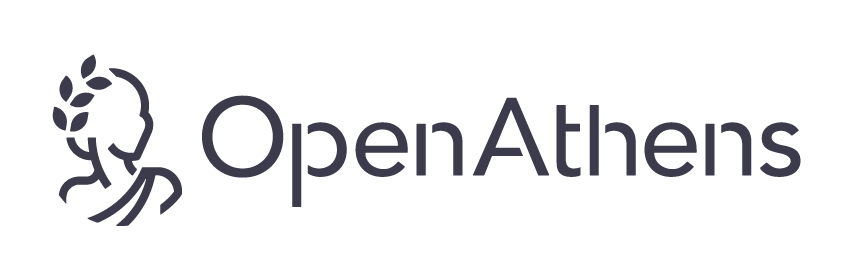
To use EBSCOhost, you'll need to make sure you have a valid OpenAthens login. You can register for an OpenAthens account by visiting https://openathens.nice.org.uk while using an NHS PC, ideally with an NHS email address. If you are unable to do this, it will take longer for your account to be authorised.
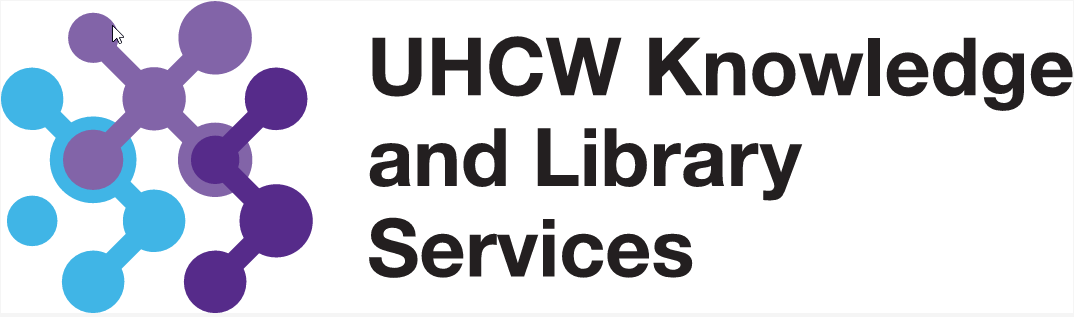
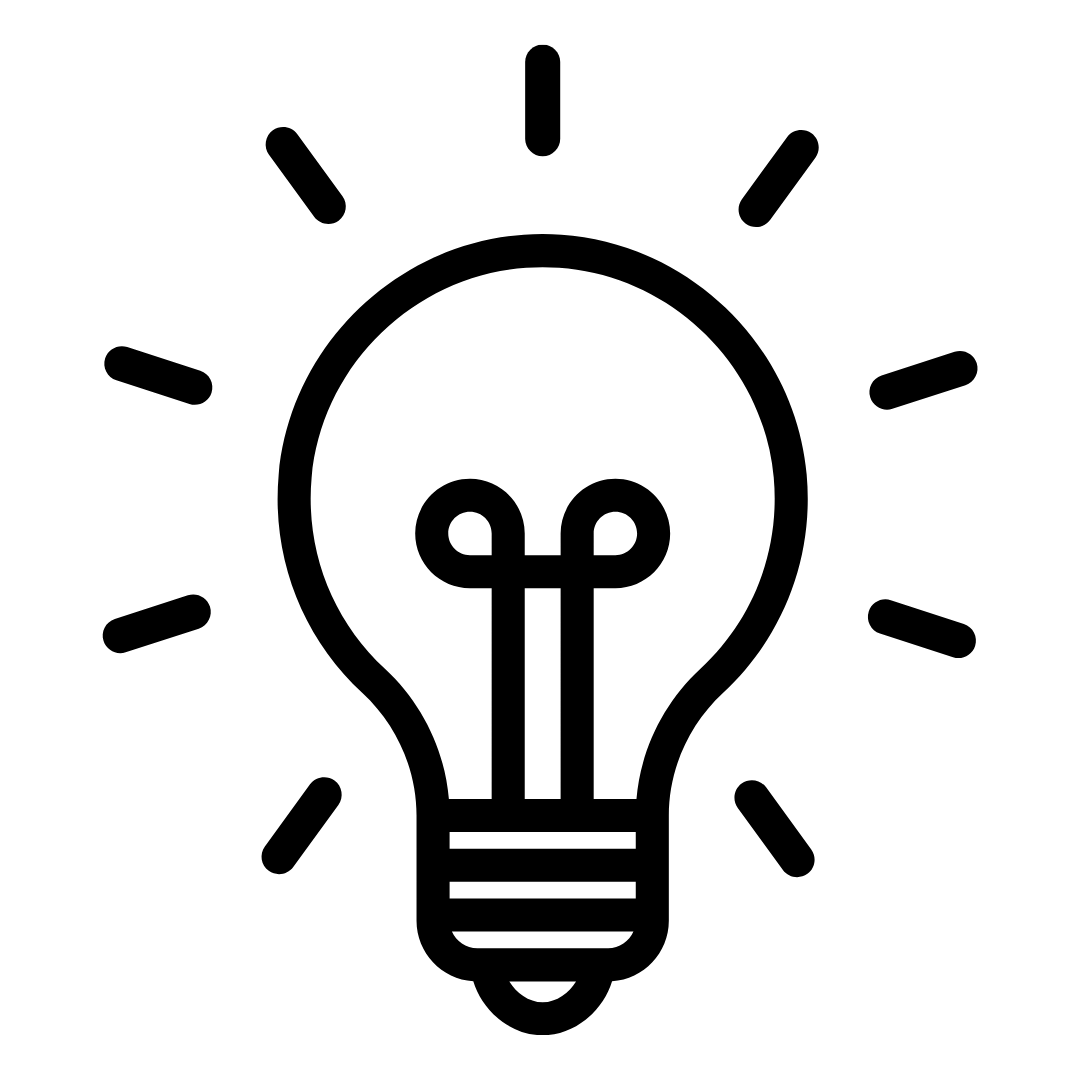
 Before you begin your search, you also need to choose the most appropriate database(s) for your topic or research area. Visit the
Before you begin your search, you also need to choose the most appropriate database(s) for your topic or research area. Visit the 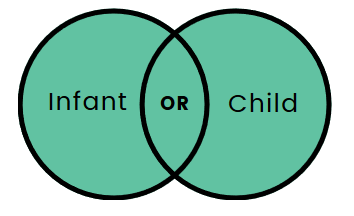
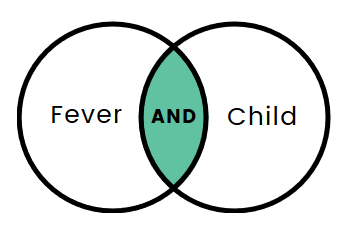
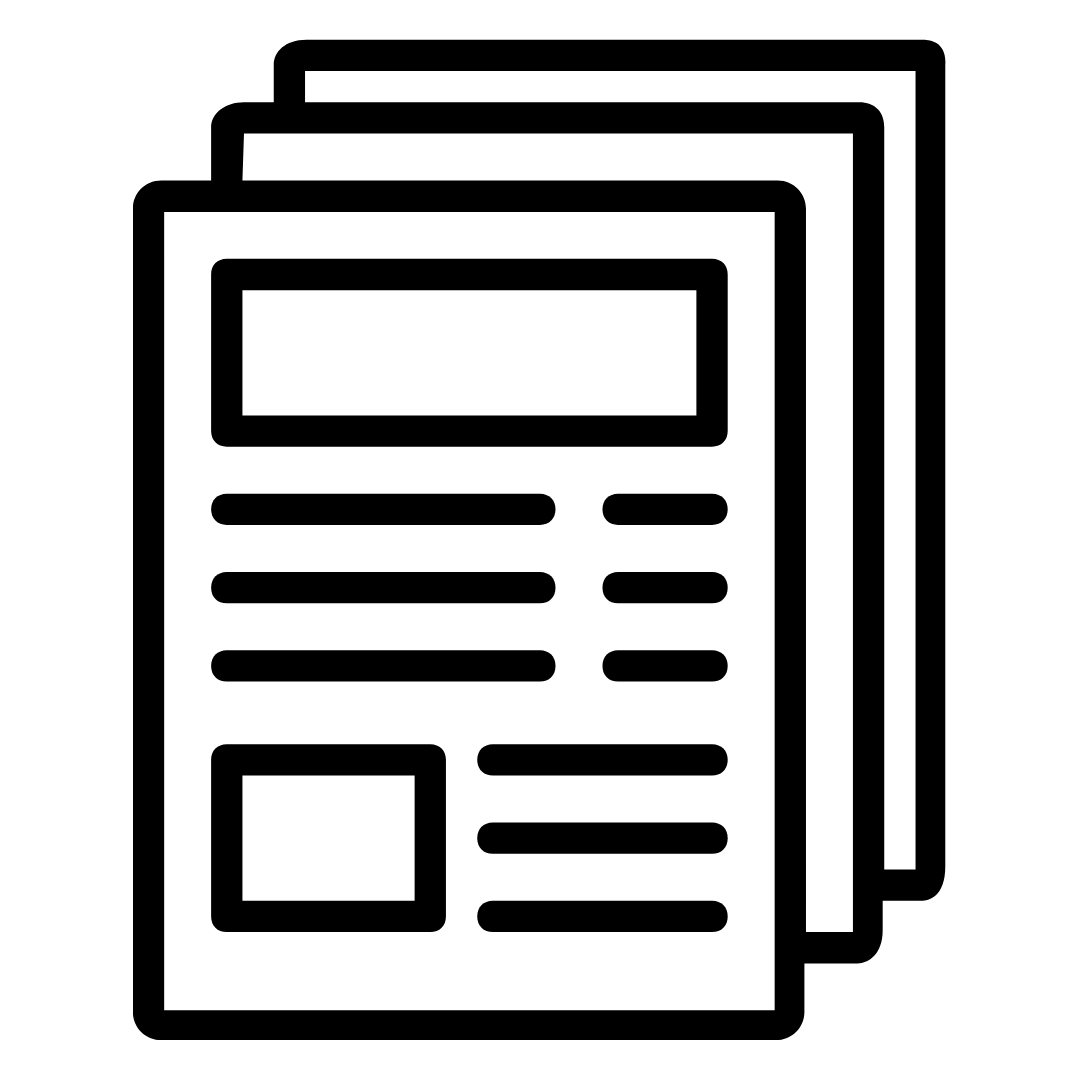
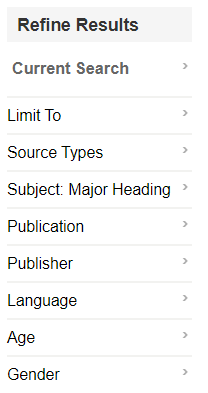
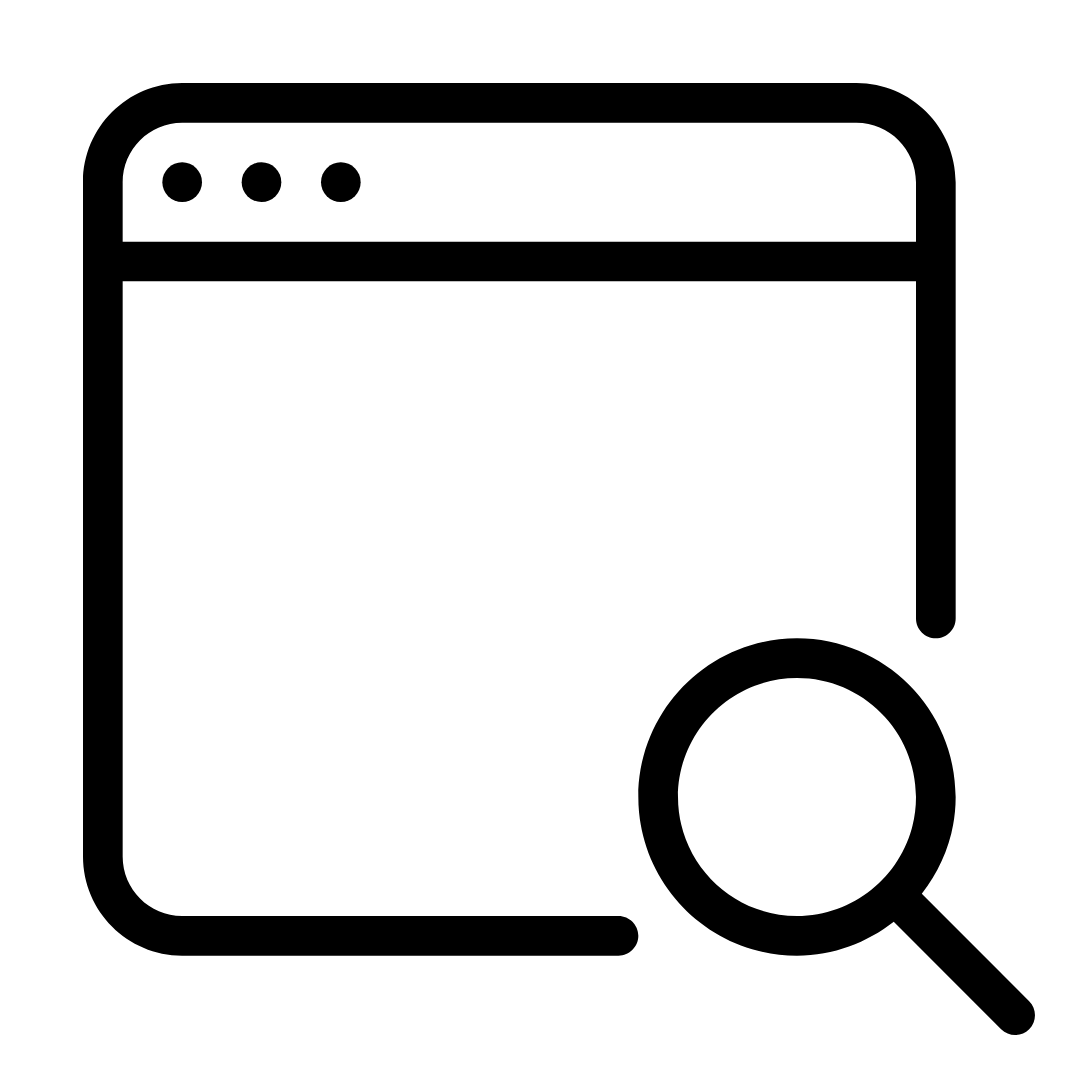 Searching is rarely completely accurate on your first try. You may need to try different combinations of search terms, both keyword and subject headings, to improve the relevancy of your results.
Searching is rarely completely accurate on your first try. You may need to try different combinations of search terms, both keyword and subject headings, to improve the relevancy of your results.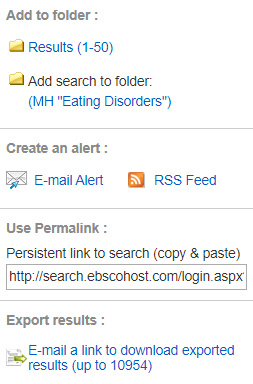
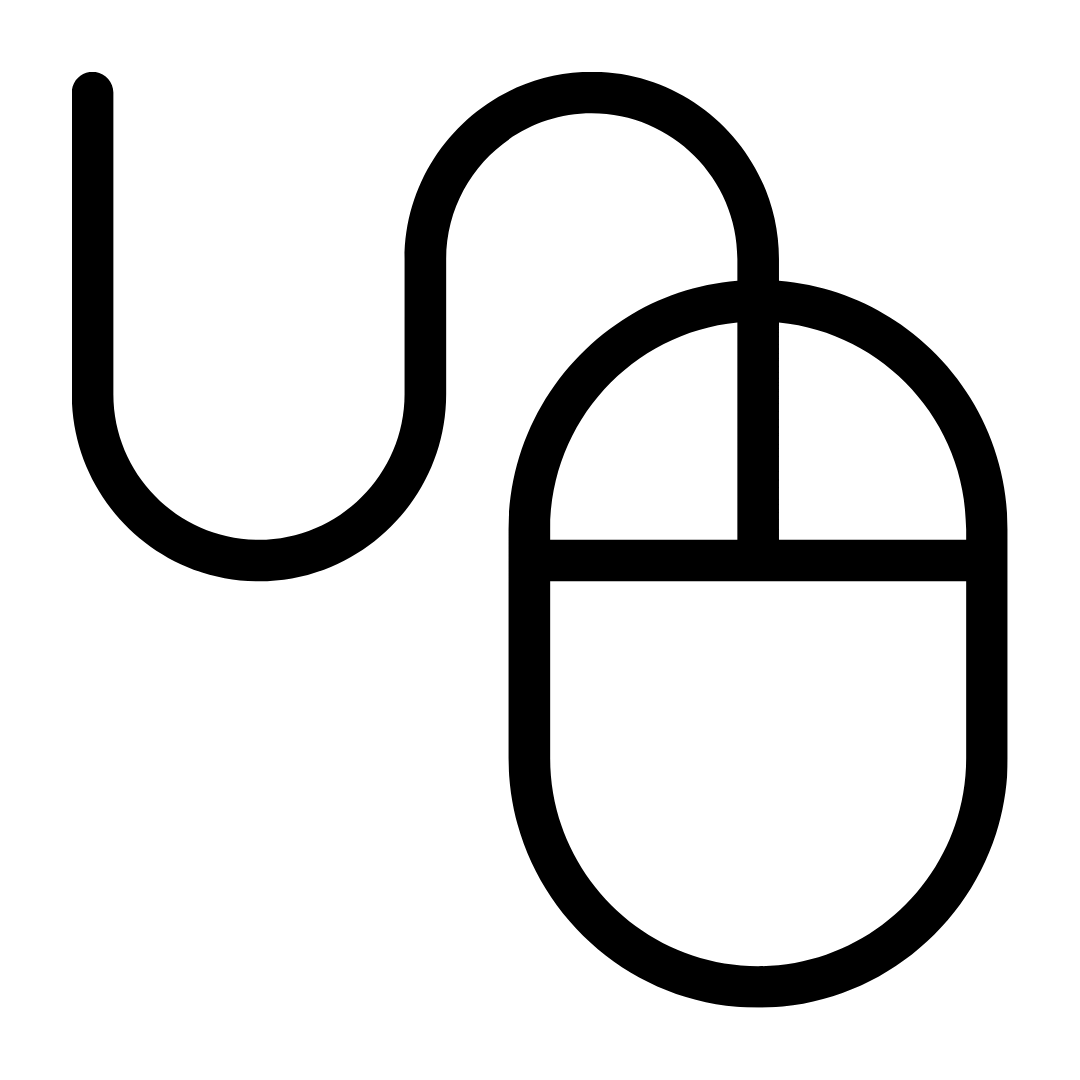
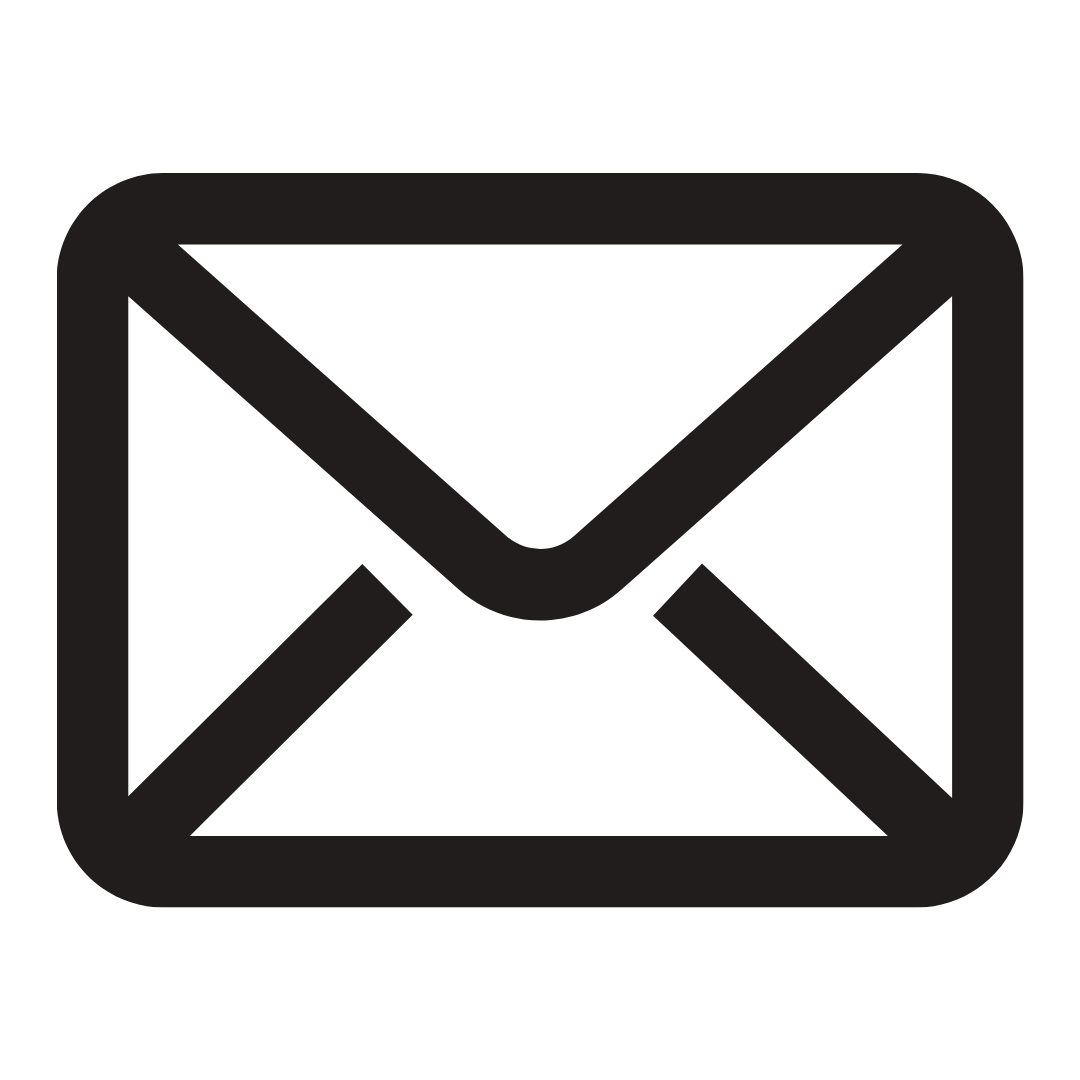
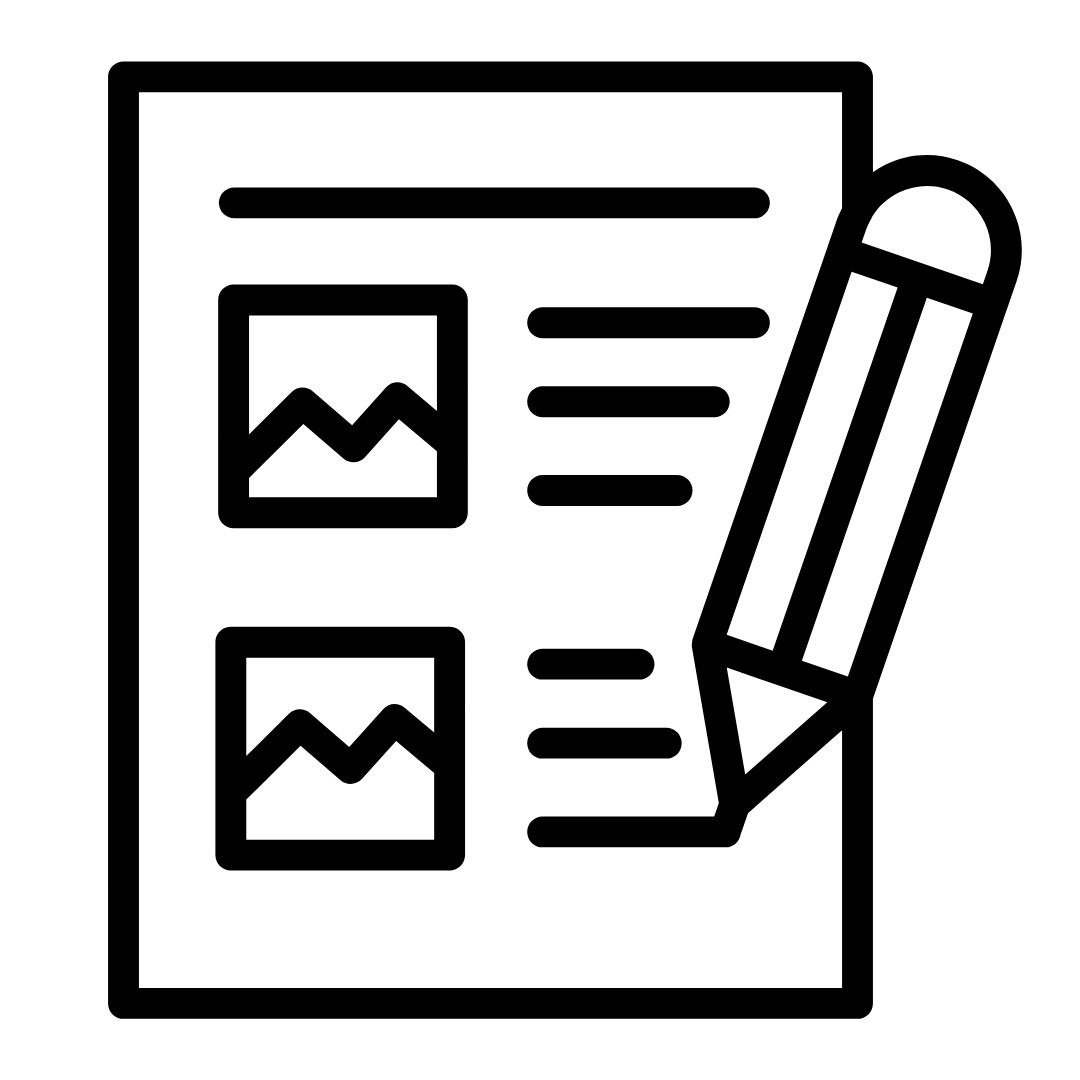 Guide written by Beth Jackson, Knowledge Skills Librarian, UHCW NHS Trust.
Guide written by Beth Jackson, Knowledge Skills Librarian, UHCW NHS Trust.